Login Help – MFi Program
MFi Program Enrollment
Complete the MFi Program Enrollment Form Step-by-Step
-
Launch a supported web browser (i.e., Safari or Firefox) and clear your website cookies, if you haven’t done so already.
-
Visit the MFi Enrollment page and click "Start Your Enrollment"
-
Enter your email address and click the “right arrow.”
-
Enter your password and click the “right arrow.”
-
Enter the two-factor authentication code if prompted.
-
Select "Not Now" or "Trust" if prompted about your browser.
-
You will be automatically directed to the MFi Portal to begin the enrollment process.
-
Enter your contact information.
-
Enter your company's contact information.
-
Enter your company's D-U-N-S number.
-
Enter your company's tax identification number.
- This field only appears for certain applicants based on the location of your company. You will see a tax identification field if the country where your company is located requires that the information is entered.
-
Click "Save draft" to save the form. Click "Next" to continue to the next page.
- You may click "Save draft" at any time to save the information you have entered. You can return to the MFi Enrollment page to continue when you are ready.
-
Enter your company's profile information.
- Select the industry that most closely resembles the accessory you wish to develop.
Enter a brief description about your company.
Select the role your company will play in the accessory's development.
Enter a brief description about the accessories you wish to develop as well as the MFi technologies you plan to incorporate.
- Add additional comments if necessary.
-
Click "Save draft" to save the form. Click "Next" to continue to the next page.
- You may click "Save draft" at any time to save the information you have entered. You can return to the MFi Enrollment page to continue when you are ready.
-
Read the Apple MFi Non-Disclosure Agreement and click the box next to the Privacy Statement agreement.
- You can download a copy of the agreement by clicking "Download PDF" on the top right corner of the screen.
- Select "Previous" to return to the previous Company Profile page or select "Agree" to agree to the terms of the Apple MFi Non-Disclosure Agreement.
-
Review all information that you have entered before proceeding to payment. Edit information as needed by clicking "Edit" next to the category name.
- You may download a copy of the Apple MFi Non-Disclosure Agreement and/or the latest version of the MFi Contract that you will need to sign before joining the MFi Program.
-
Click "Previous" to return to the previous page or click "Continue to Payment" if you have confirmed that all information entered is correct and you are ready to submit your Enrollment Form.
- The annual program fee is USD $99 (plus any necessary taxes or fees), payable by Apple Pay or credit card.
- Apple Pay is only available through Safari, using macOS 10.12 or later.
-
Enter the necessary payment details and complete payment.
-
Your MFi Program Enrollment application has now been submitted.
Complete the MFi Program Enrollment Form Visual Step-by-Step
-
Launch a supported web browser (i.e., Safari or Firefox) and clear your website cookies, if you haven’t done so already.
-
Visit the MFi Enrollment page and click "Start Your Enrollment."
-
Enter your email address and click the "right arrow."
-
Enter your password and click the "right arrow."
-
Enter the two-factor authentication code if prompted.
-
Select "Not Now" or "Trusted" if prompted about your browser.
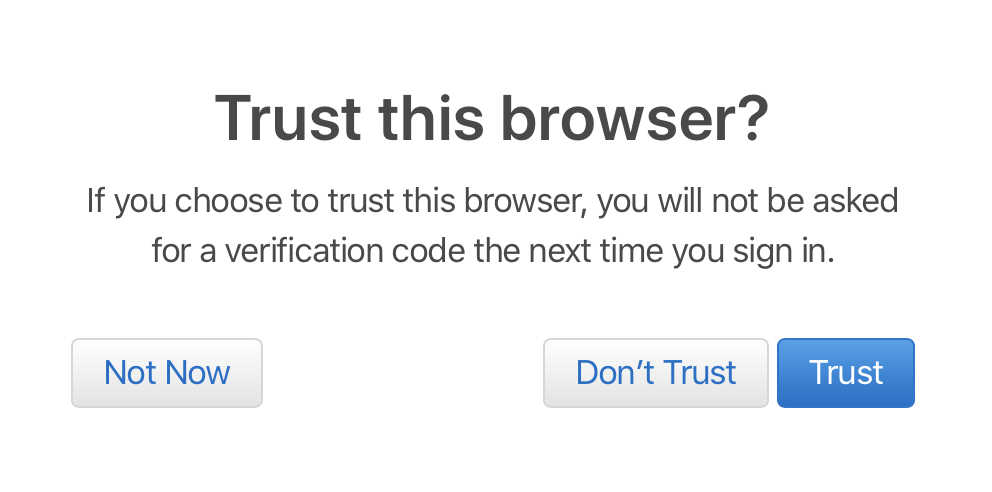
-
You will be automatically directed to the MFi Portal to begin the enrollment process.
-
Enter your contact information.
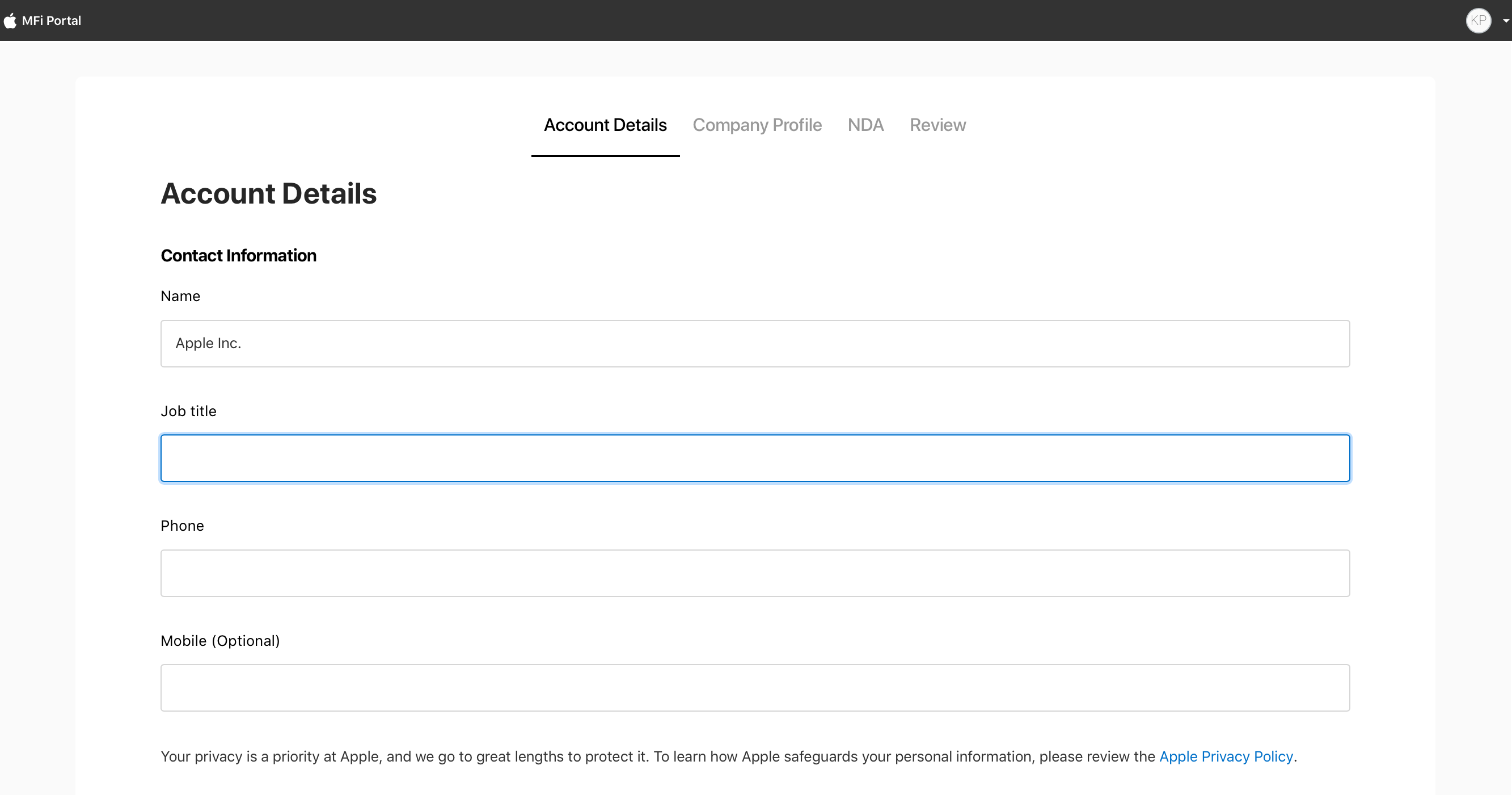
-
Enter your company's contact information.
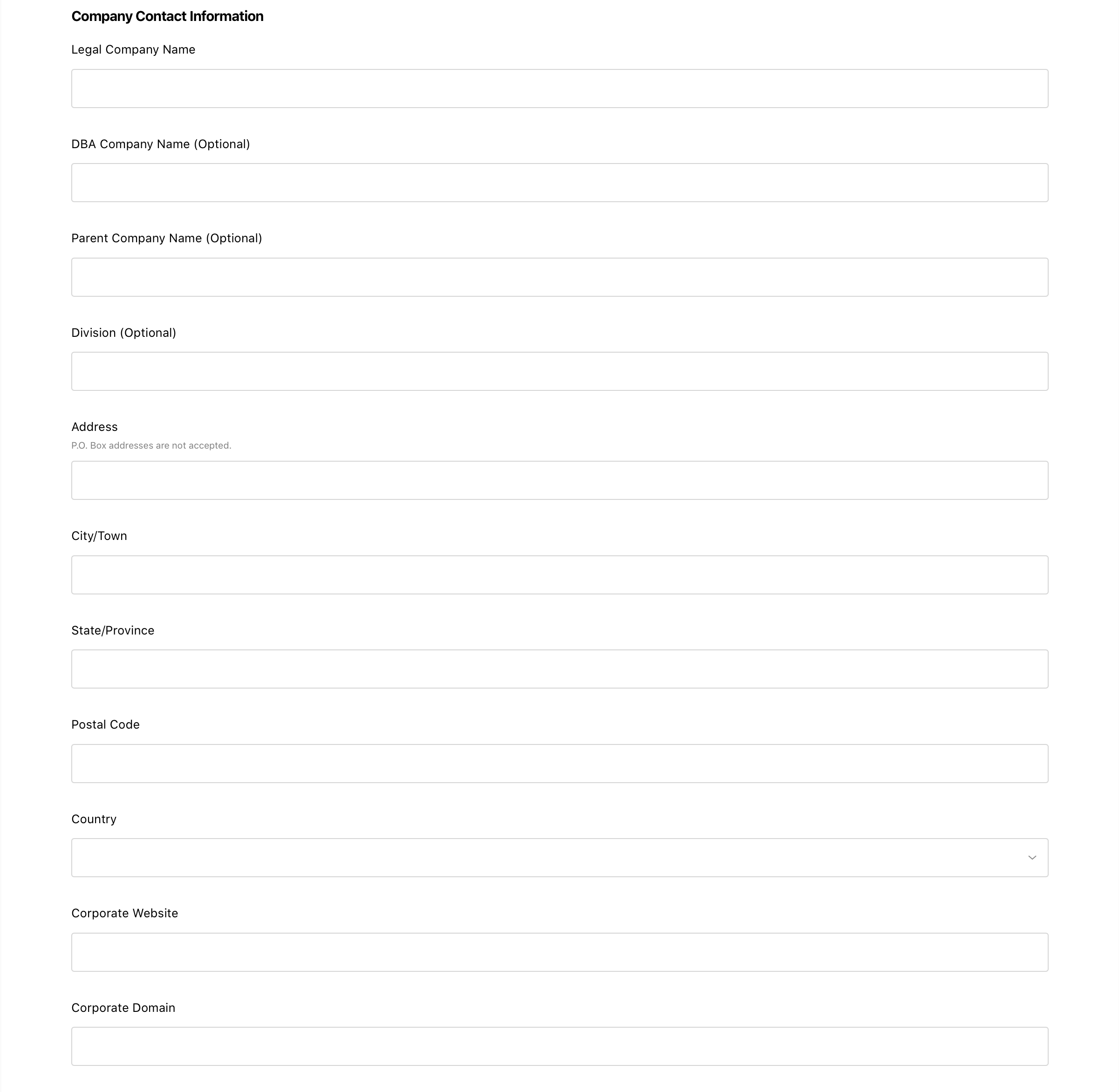
-
Enter your company's D-U-N-S number.
-
Enter your company's tax identification number. (This field only appears for certain applicants based on the location of your company. You will see a tax identification field if the country where your company is located requires that the information is entered.)
-
Click "Save draft" to save the form. Click "Next" to continue to the next page. (You may click "Save draft" at any time to save the information you have entered. You can return to the MFi Enrollment page to continue when you are ready.)
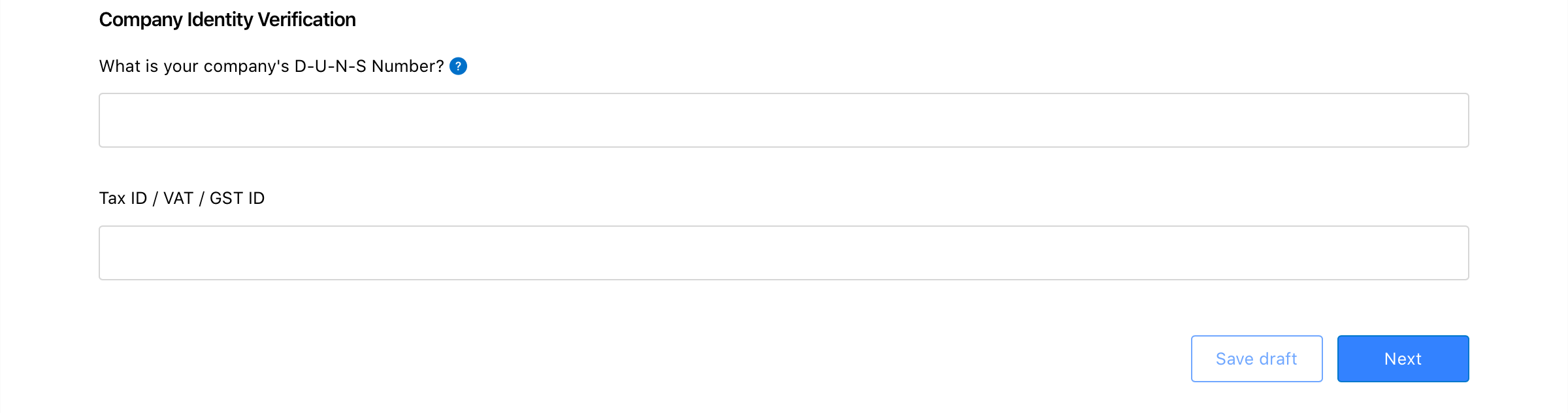
-
Enter your company's profile information.
- Select the industry that most closely resembles the accessory you wish to develop.
- Enter a brief description about your company.
- Select the role your company will play in the accessory's development.
- Enter a brief description about the accessories you wish to develop as well as the MFi technologies you plan to incorporate.
- Add additional comments if necessary.
-
Click "Save draft" to save the form. Click "Next" to continue to the next page. (You may click "Save draft" at any time to save the information you have entered. You can return to the MFi Enrollment page to continue when you are ready.)
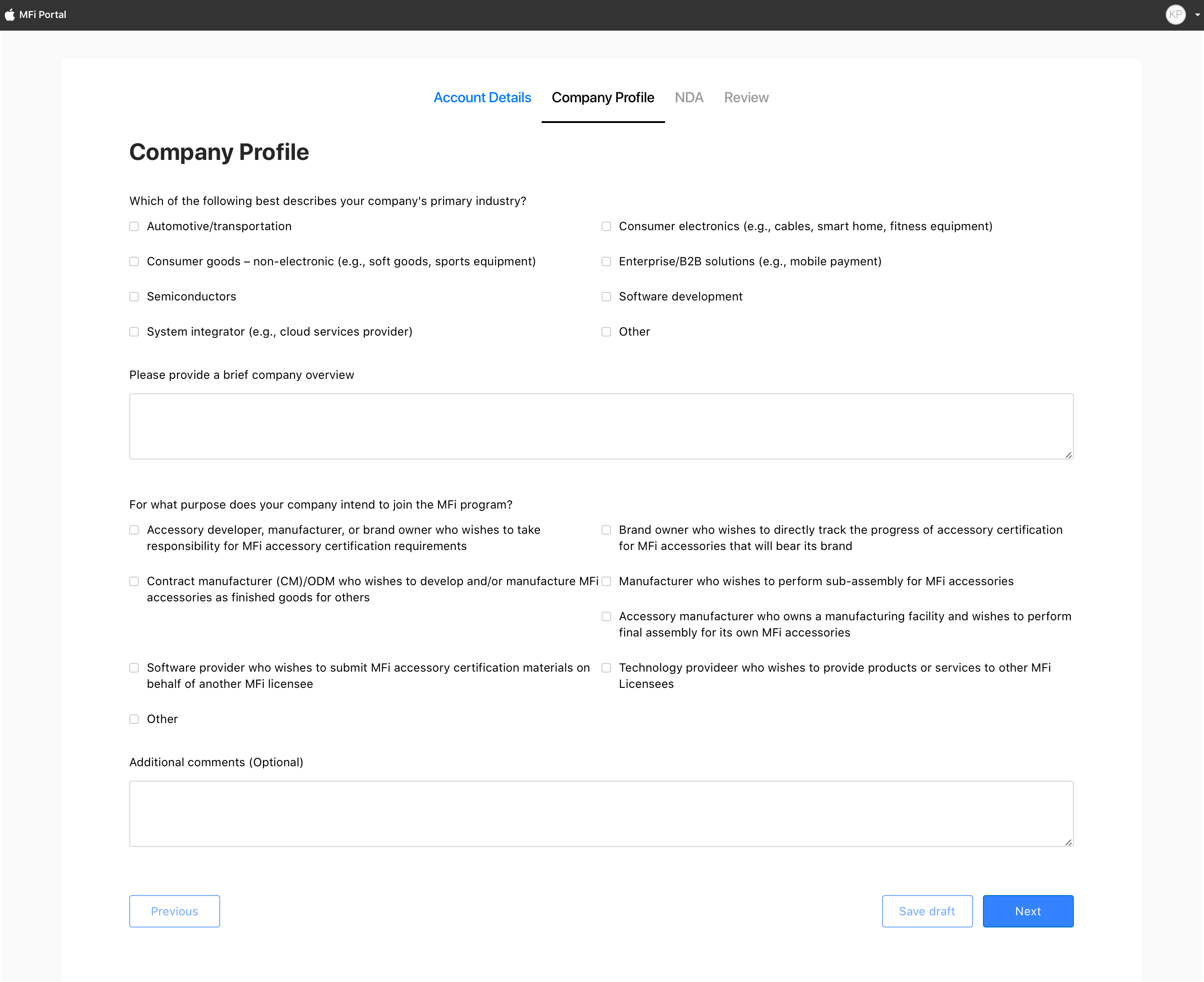
-
Read the Apple MFi Non-Disclosure Agreement and click the box next to the Privacy Statement agreement.


-
Review all information that you have entered before proceeding to payment. Edit information as needed by clicking "Edit" next to the category name.

-
Click "Previous" to return to the previous page or click "Continue to Payment" if you have confirmed that all information entered is correct and you are ready to submit your Enrollment Form.

-
Select Apple Pay or Credit Card/Debit Card (Apple Pay is only available through Safari, using macOS 10.12 or later), enter in the required information, and click "I Agree."
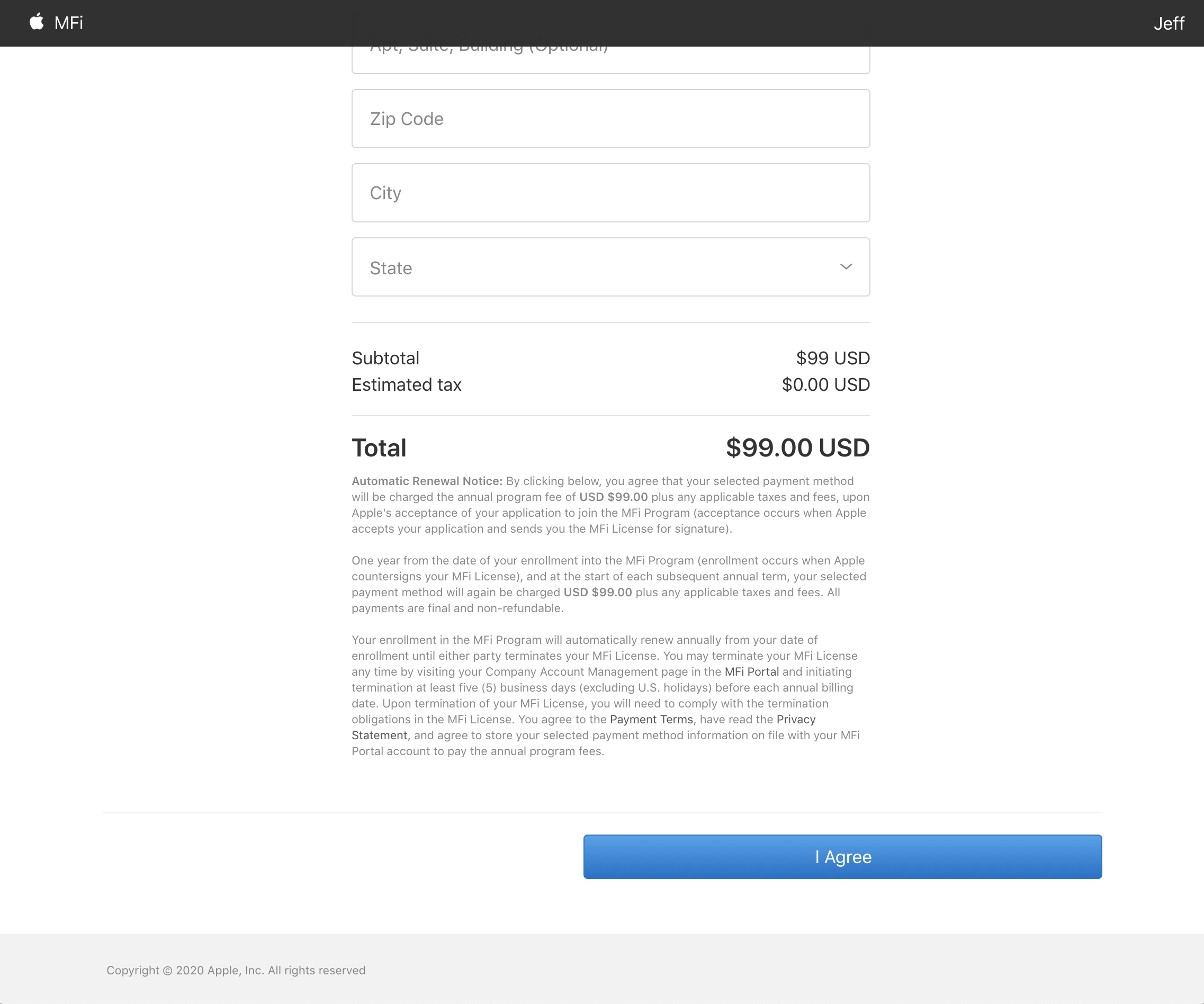
-
Your MFi Program Enrollment application has now been submitted.