Login Help – MFi Program
Register Your Existing Apple Account
Register Your Existing Apple Account for the MFi Program Step-by-Step
-
Launch a supported web browser (i.e., Safari or Firefox) and clear your website cookies, if you haven’t done so already.
-
Go to the MFi Portal login page.
-
Enter your email address, and click the “right arrow.”
-
Enter your password and click the “right arrow.”
-
Enter the two-factor authentication code if prompted.
-
Select "Not Now" or "Trust" if prompted about your browser.
-
You have now created and registered your Apple Account. You will be automatically directed to the MFi Portal to begin the enrollment process.
Register Your Existing Apple Account for the MFi Program Visual Step-by-Step
-
Launch a supported web browser (i.e., Safari or Firefox) and clear your website cookies, if you haven’t done so already.
-
Go to the MFi Portal login page.
-
Enter your email address and click the "right arrow."
-
Enter your password and click the "right arrow."
-
Enter the two-factor authentication code if prompted.
-
Select "Not Now" or "Trust" if prompted about your browser.
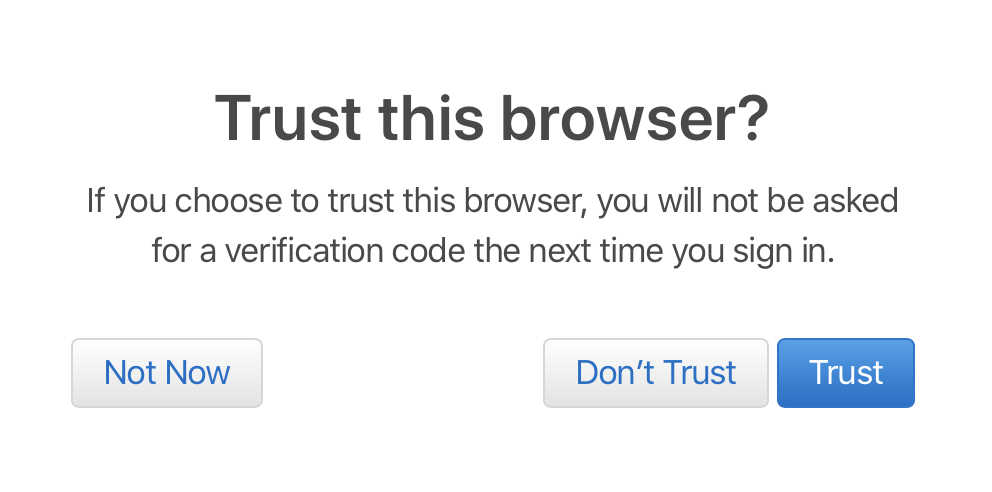
-
You have now created and registered your Apple Account. You will be automatically directed to the MFi Portal to begin the enrollment process.