Login Help – MFi Program
Existing MFi Portal Users
Logging In to the MFi Portal Step-by-Step
-
Launch a supported web browser, Safari or Firefox, and clear your website cookies.
-
Go to the MFi Portal login page.
-
Enter your email address and click the "right arrow."
-
Enter your password and click the "right arrow."
-
Enter the two-factor authentication code if prompted.
-
Select "Not Now" or "Trust" if prompted about your browser.
-
You will be automatically directed to your MFi Portal dashboard.
Logging In to the MFi Portal Visual Step-by-Step
-
Launch a supported web browser, Safari or Firefox, and clear your website cookies.
-
Go to the MFi Portal login page.
-
Enter your email address and click the "right arrow."
-
Enter your password and click the "right arrow."
-
Enter the two-factor authentication code if prompted.
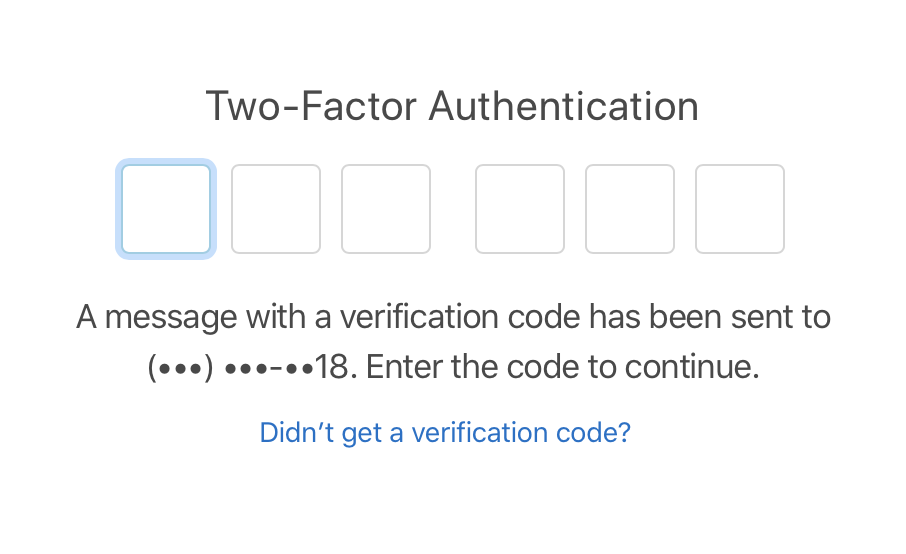
-
Select "Not Now" or "Trust" if prompted about your browser.
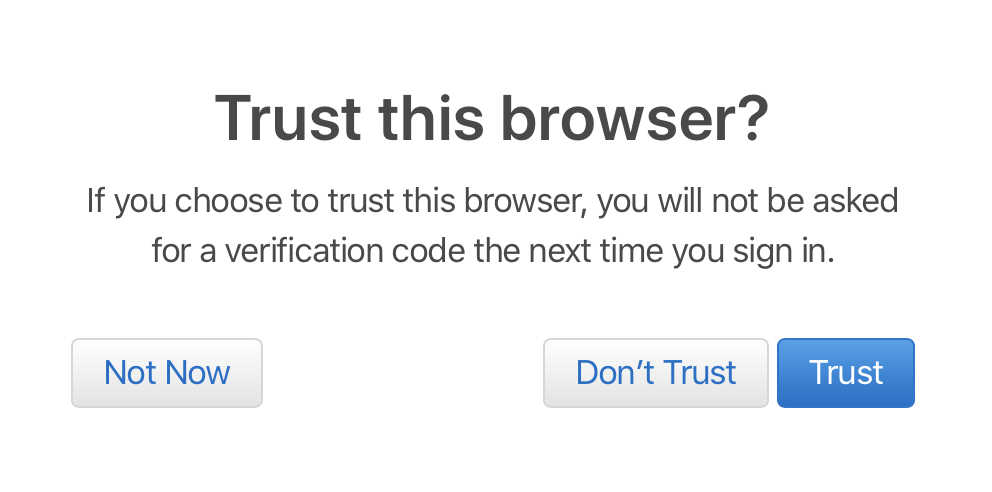
-
You will be automatically directed to your MFi Portal dashboard.
Verify Your Contact information
-
Click your account icon in the top right corner of the menu bar.
-
Select "Company Account Management."
-
Click "Portal Contacts" from the left menu bar.
-
Find your name on the list of Contacts and verify that your contact information is correct.
Verify Your Contact Information Visual Step-by-Step
-
Click your account icon in the top right corner of the menu bar.
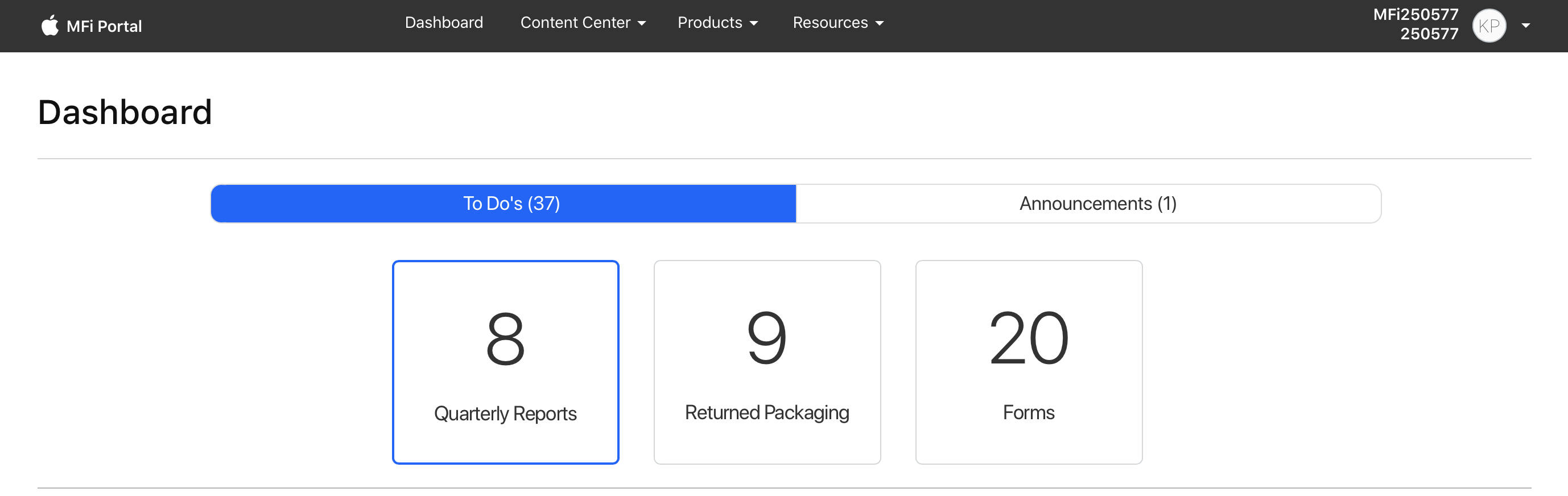
-
Select "Company Account Management.
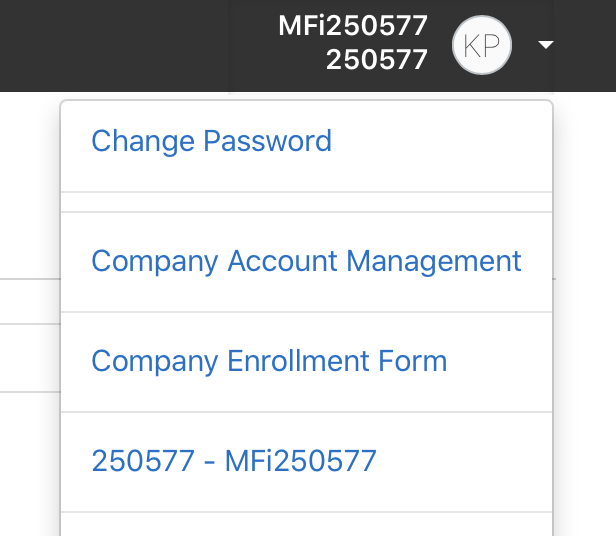
-
Click "Portal Contacts" from the left menu bar.
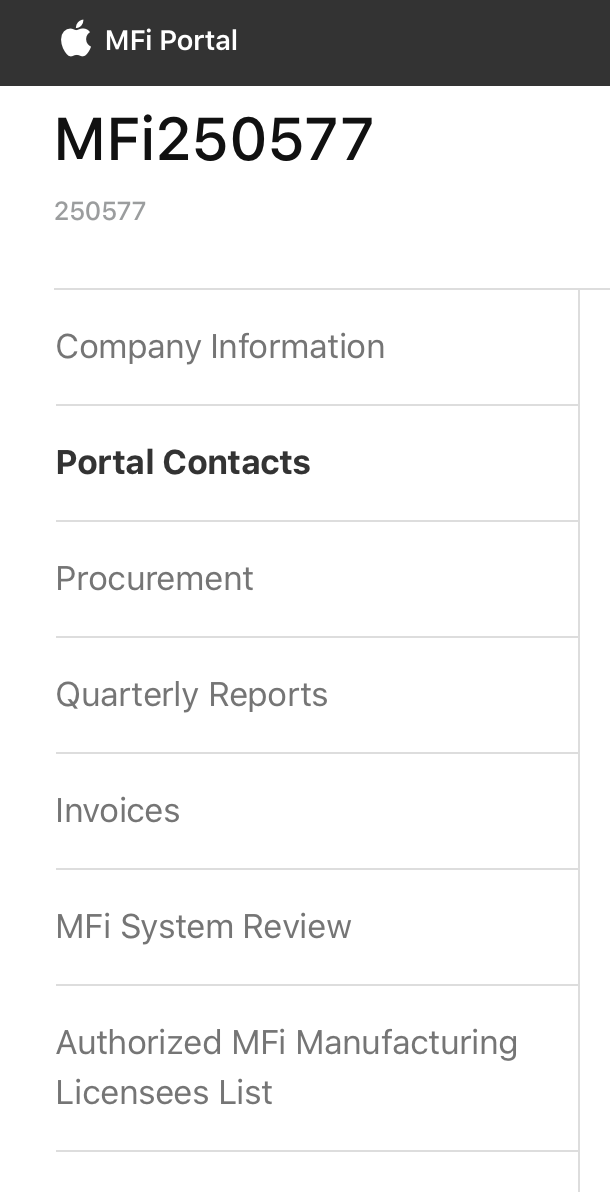
-
Find your name on the list of Contacts and verify that your contact information is correct.
Update Your Contact Information if Needed
-
If you need to update your Contact information and you are the Account Administrator or Secondary Account Administrator: Click the “Edit” button, enter the correct information, then click “Save.” If you need to update your Contact information and you are not an Account Administrator: Ask your Account Administrator to follow the steps above to make the necessary updates.