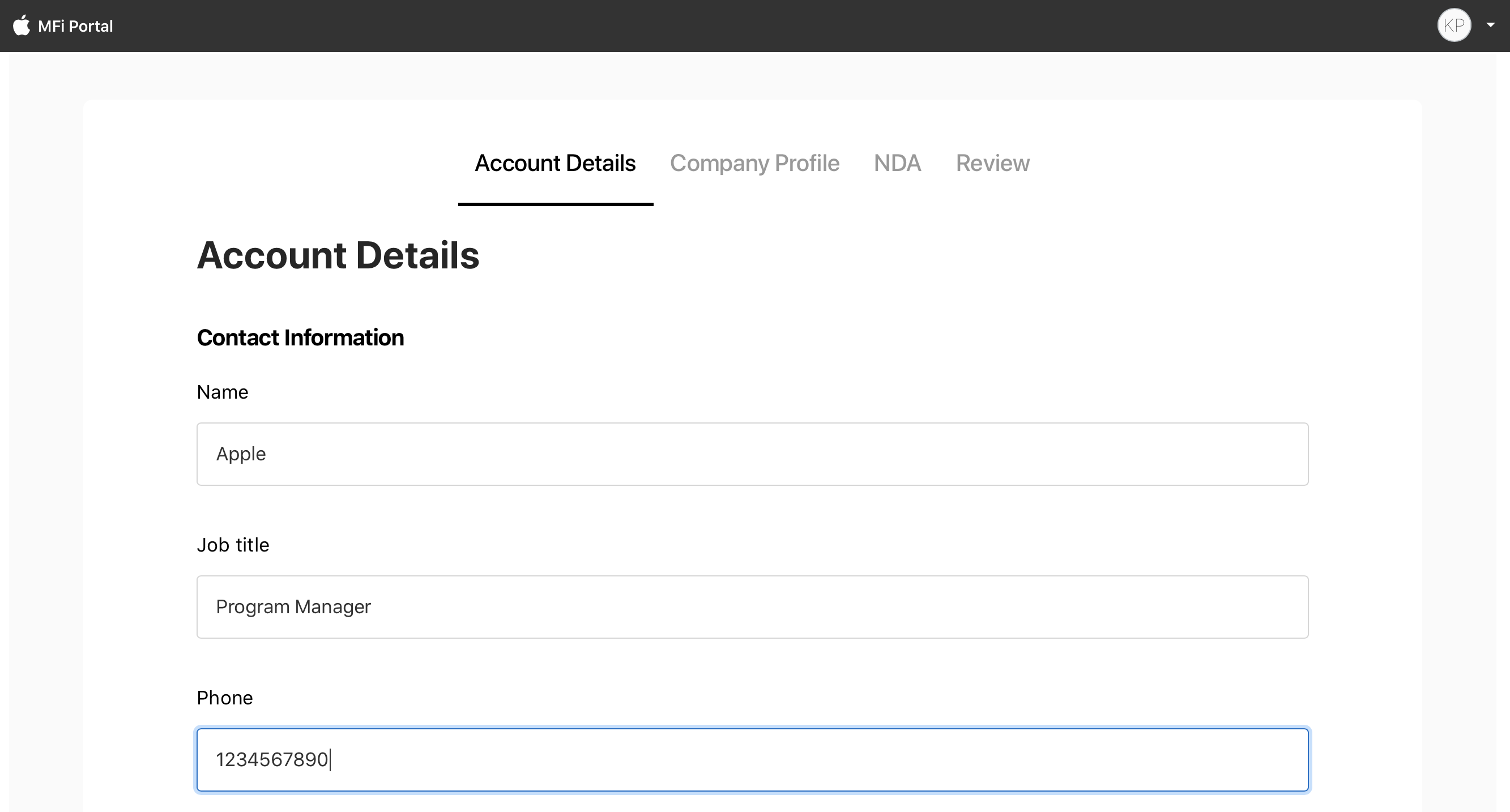Login Help – MFi Program
Create/Register Apple ID
Create/Register Your Business Email Address as Your Apple ID Step-by-Step
-
Click “Log in” from the MFi Program page. Use a supported Web browser, Safari or Firefox, running on the latest version of macOS or Windows.
-
Click “Create yours now” to create your business Apple ID. If you already have a business Apple ID that you use to access other Apple systems, see How to Register your Existing Apple ID.
-
Enter the information requested on the “Create Your Apple ID” page, then click “Continue.”
- If you are unable to read the characters shown in the image, you may click “New Code” to generate a new set of characters. This field is case-sensitive.
- If you are unable to read the characters shown in the image, you may click “New Code” to generate a new set of characters. This field is case-sensitive.
-
The system will send a verification code to the email address you entered.
-
Enter the validation key without any extra spaces or characters. Click “Continue.”
- The sender of the email containing your validation key will come from @email.apple.com. If you do not receive this email within 5-10 minutes, check the “Junk” folder in your email client or contact your IT department to confirm that you can receive emails from this address.
-
The system will send a verification code to the phone number you entered. Enter the validation key without any extra spaces or characters. Click “Continue.”
-
You have now created and registered your business Apple ID. You will be automatically directed to the MFi Portal to begin the enrollment process.
Create/Register Your Business Email Address as Your Apple ID Visual Step-by-Step
-
Click "Log In" from the MFi Program page. Use a supported Web browser, Safari or Firefox, running on the latest version of macOS or Windows.

-
Click "Create yours now." to create a business Apple ID. If you already have a business Apple ID that you use to access other Apple systems, see How to Register your Existing Apple ID.
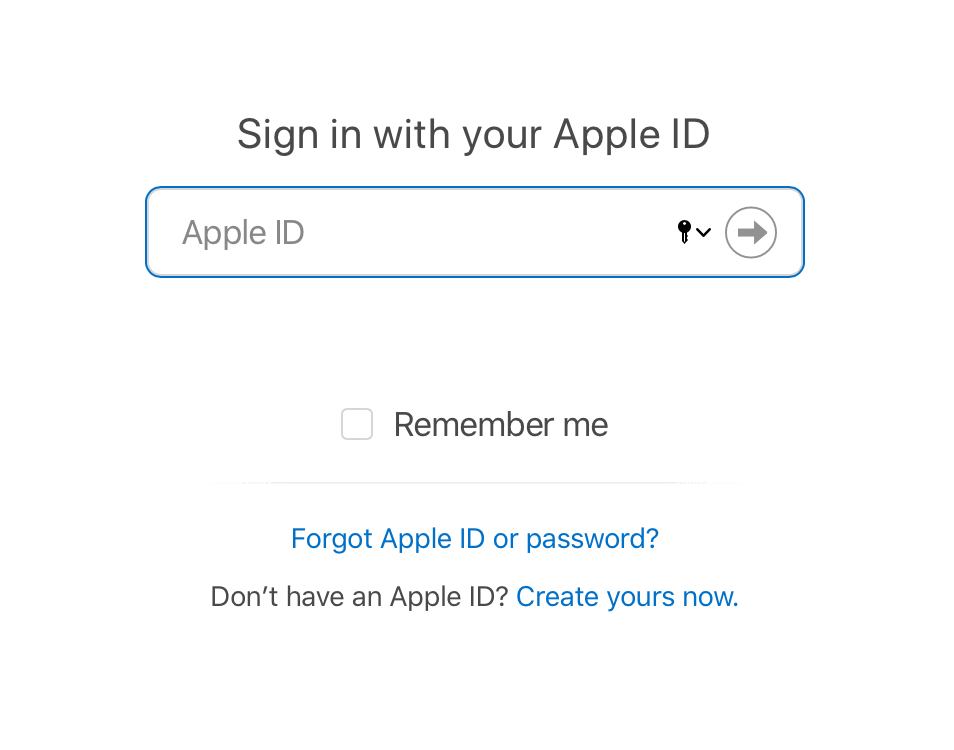
-
Enter the information requested on the “Create Your Apple ID” page, then click “Continue.”
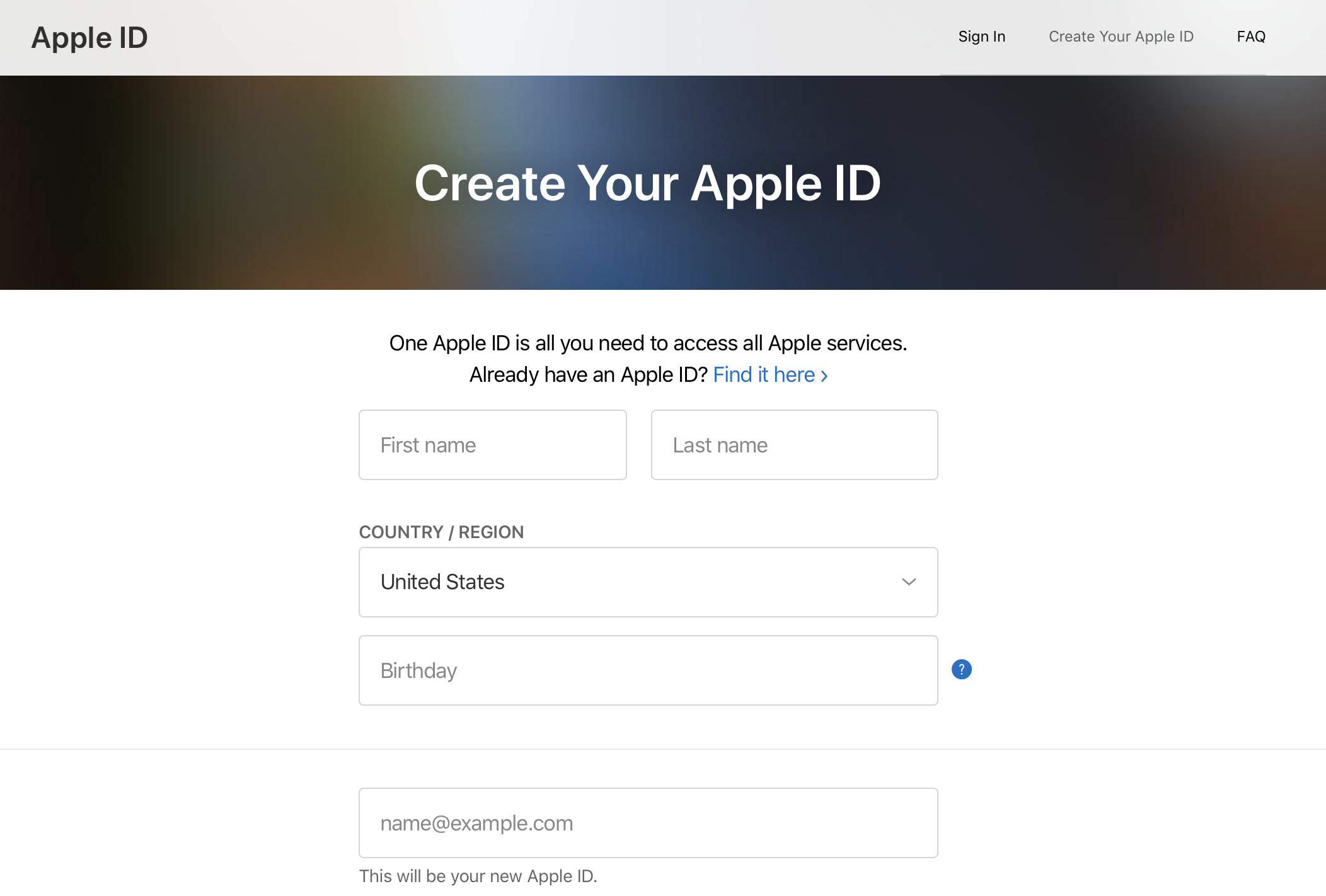
b. If you are unable to read the characters, click "New Code."
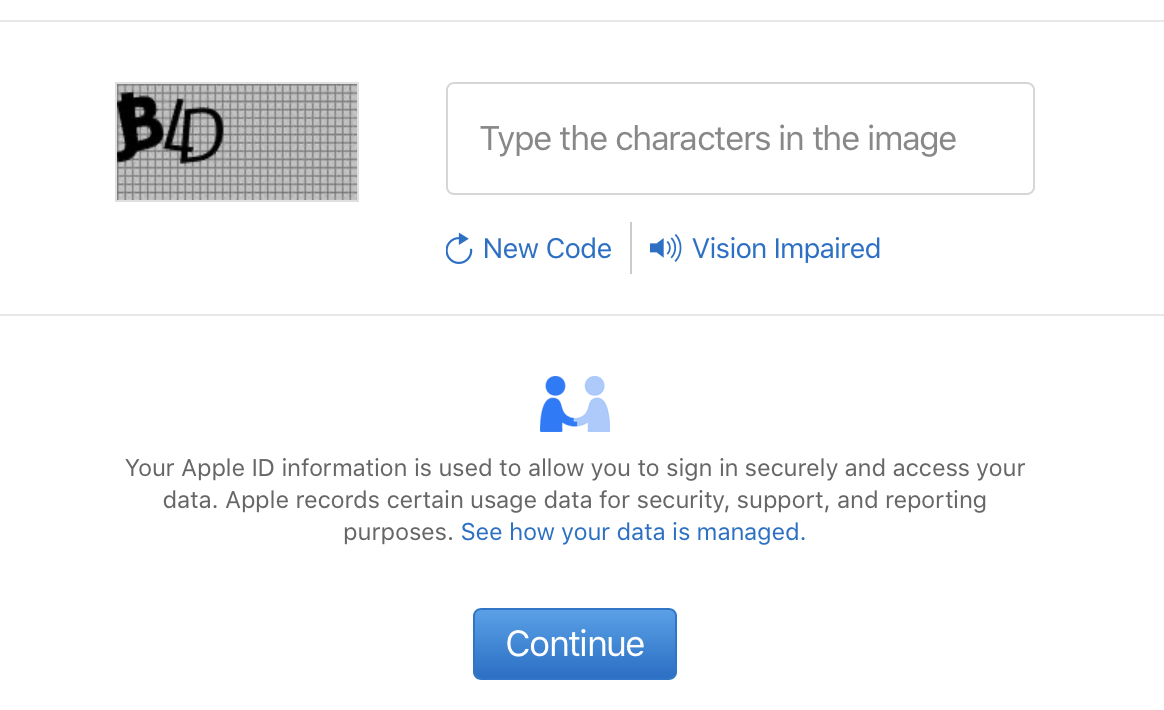
-
The system will send a verification code to the email address you entered.
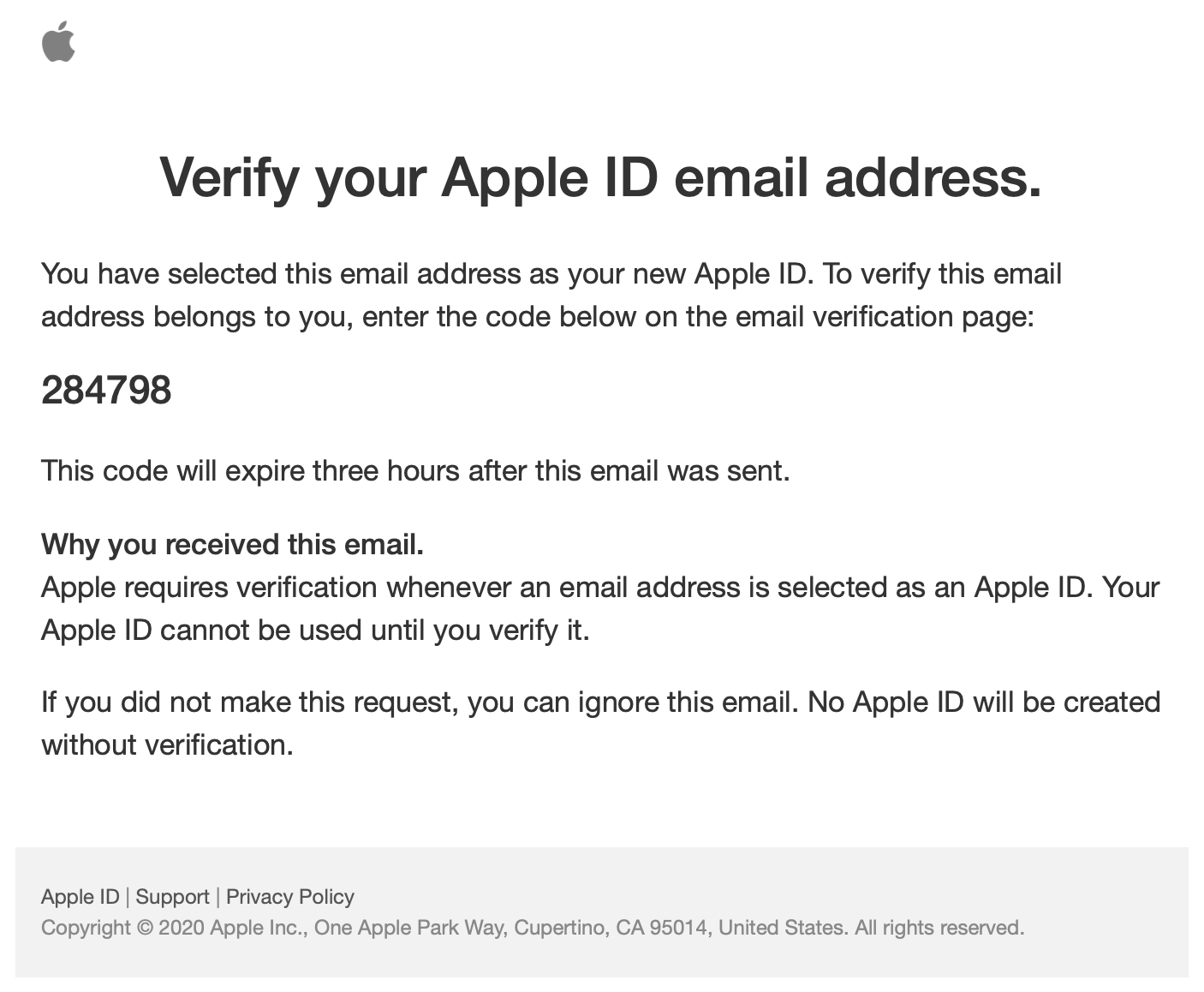
-
Enter the validation key without any extra spaces or characters. Click “Continue.”
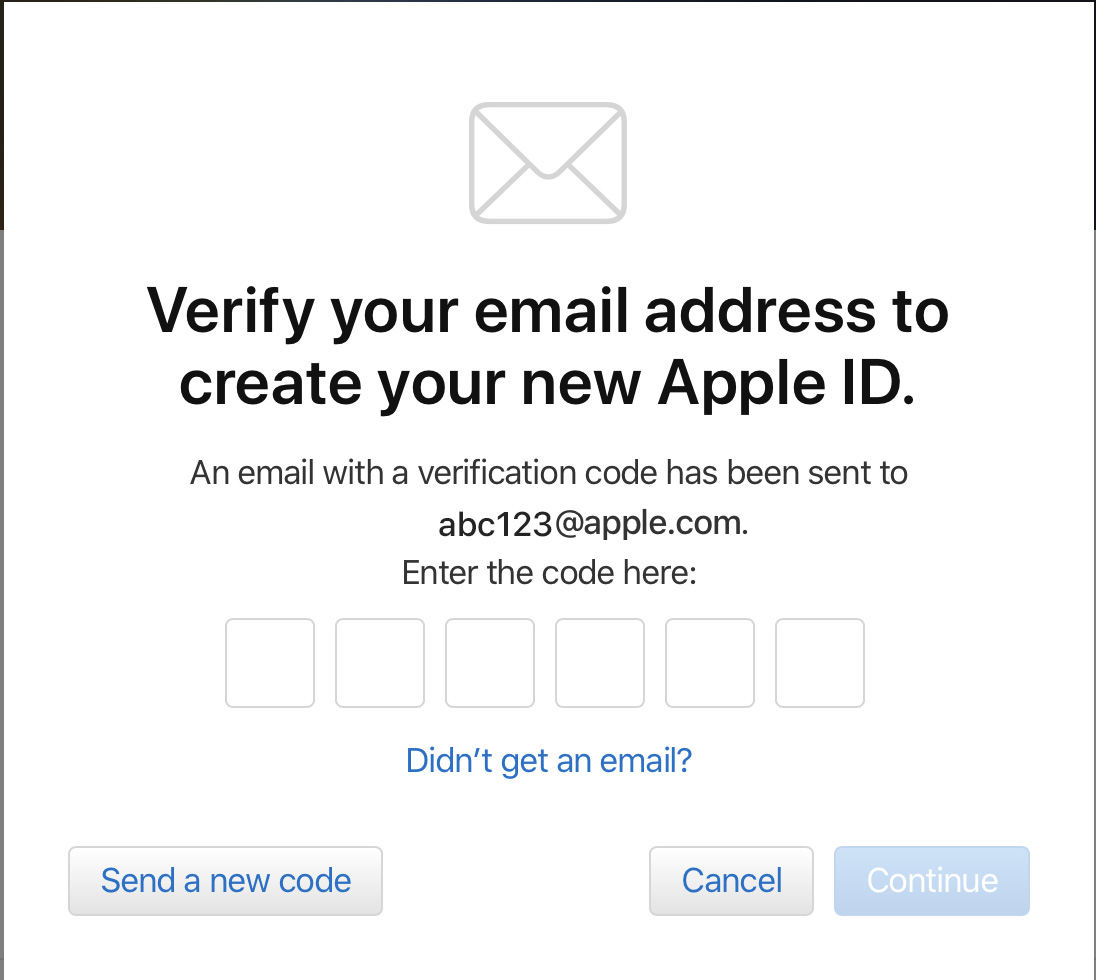
-
The system will send a verification code to the phone number you entered. Enter the verification code without and spaces and click "Continue."
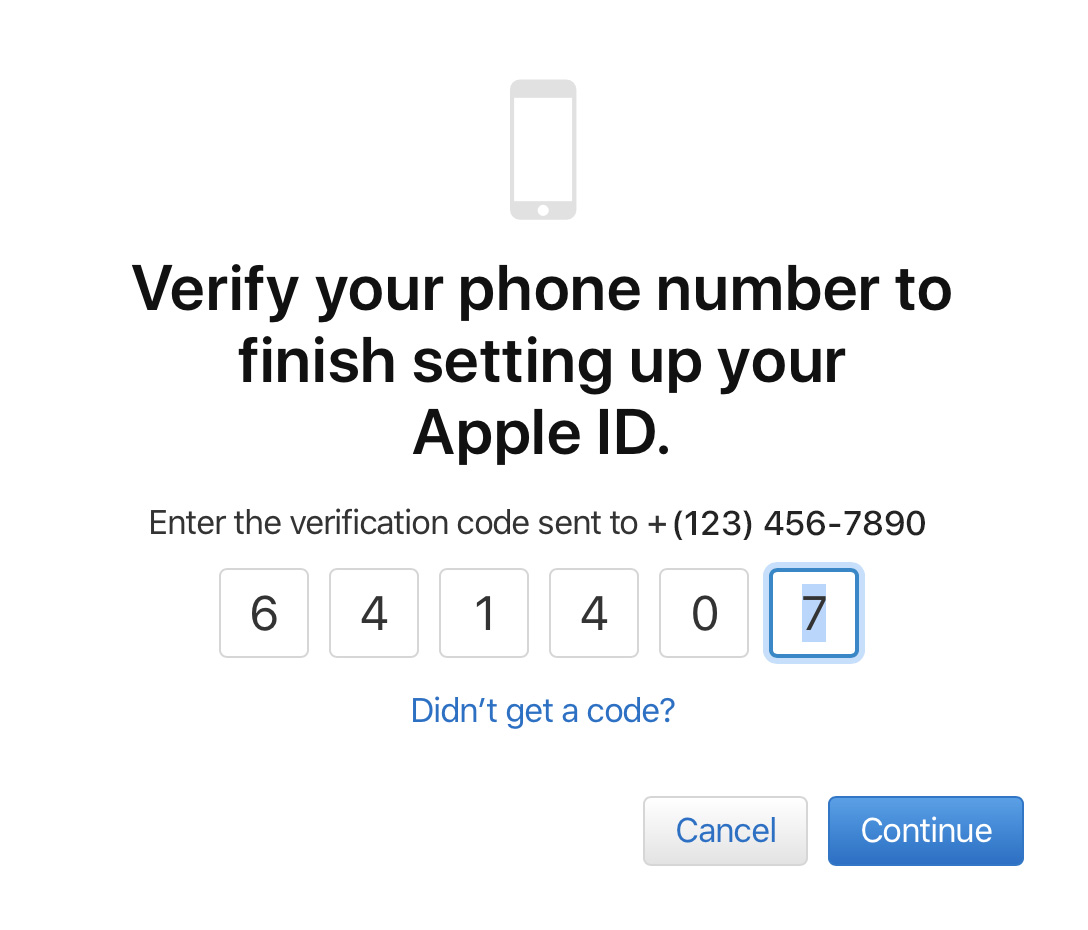
-
You have now created and registered your business Apple ID. You will be automatically directed to the MFi Portal to begin the enrollment process.